Using the ClinCard System
ClinCard System Access
Accounts Payable creates the study in the ClinCard and assigns appropriate access level. Once ClinCards are picked- up access will be granted to the ClinCard system and an email notification will be sent to Research Coordinator containing access information. If this is your first study we will set you up with user access and you will receive an email from Greenphire, the ClinCard parent company, with your user ID and instructions on how to log in.
Registering a Participant
Once a study participant is registered in the system there is no need to register them again. The participant can be selected for multiple studies. Before registering a participant, look to see if they are already in the ClinCard system.
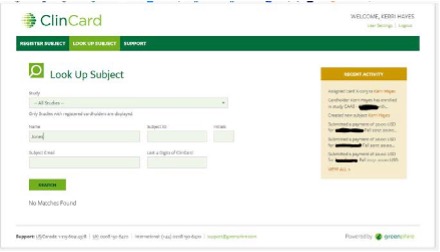
To search for an existing participant:
- Select Lookup Subject
- Under Study, select All Studies
- Type in the last name of the participant you would like to register
If new study participant’s name appears, confirm demographic information (first and last name, address, telephone number and email address (if provided when initially registered)). If no matches are found, participant will be new registration. To register a new study participant, click on Register Subject in the upper left hand corner. The ClinCard system requires the following information:
- First and last name
- Date of birth (DOB)
- Address
This data is not reported to entities other than Mastercard, the ClinCard processor, to enable identification of the participant if the participant contacts them directly.
Other registration data fields include:
- Study: Select the participants study
- Status: Select the participant’s status, either screening or enrolled. (Most ClinCard users select enrolled.)
- Subject ID: Assign the subject ID based on your study’s ID convention.
- Initials: The initials of the participant’s first and last name
- SS#: The participant’s social security number is not a required field. However, the IRS requires a Form 1099 for all individuals paid $600 or more. The Accounts Payable Department monitors payment totals (not details) for participants and will require a social security number for participants who meet or exceed $600 in cumulative payments.
- Address: The address field is powered by Google Maps and will auto fill as you type.
- Email: The email address is not required but coordinators find it very useful for messaging and payment notification. Click on Enable Email Alerts for this functionality.
- Cell phone: The cell phone number is not required but coordinators find it very useful for messaging and payment notification. Click on Enable Text Messaging for this functionality.
When you complete your participant profile, click Register. Your participant’s profile will be complete.
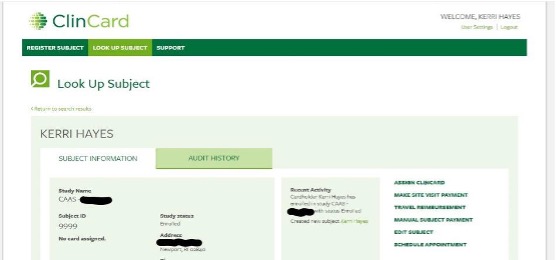
The ClinCard you will give to your study participant is in a sealed envelope. Do not open the envelope. To assign a payment card to the participant you will use the token number located in the envelope address window. You will know you are successful when you see the last four digits of the card number in the Recent Activity box. You will never see more than the last four digits of the card number.
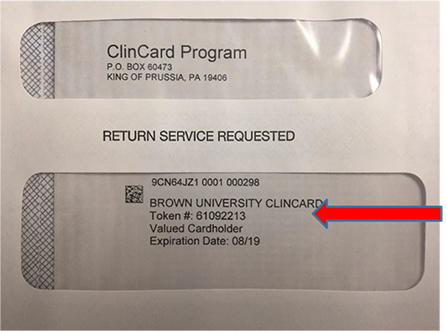
If you mistype the Token# when assigning a ClinCard, please contact the ClinCard administrators at ClinCard@brown.edu.
After you have registered the study participant in the ClinCard system you may distribute the ClinCard. Let the participant know that the ClinCard can be used for multiple studies and is good for three years. Do not load a payment onto the ClinCard until the card has been given to the participant.
If your study participant’s profile changes (name change, move, etc.) you can edit the profile by clicking on Edit Subject.
You can set appointment reminders in the Greenphire ClinCard system, and the patient will be sent notifications 3 days and 1 day before the appointment.
Editing Participant Data
If a participants personal data had changed, you can update it by clicking on Edit Subject in the participant’s profile.
Reminders
You can use the optional tab, appointment reminders, to automatically send appointment reminders to your participants.
ClinCard Payments
There are three types of payments: scheduled payments, manual payments, and travel reimbursements. Scheduled and manual payments are payment for participation and are taxable when the total of payments to a participant are $600 or more. Travel reimbursements, such as reimbursement for taxi or bus fare, are not taxable payments.
Scheduled payments are payments outlined in the approved study and are documented on the Brown University ClinCard Request Form. The payment schedule and amount is built into the ClinCard system by Accounts Payable. When a payment is required the study coordinator selects the correct payment. Once the payment is made, it is no longer available for selection. This prevents payment errors.
Manual payments and travel payments are custom fields in which the site coordinator will manually enter a dollar amount.
Make a Scheduled Payment
Click on MAKE SITE VISIT PAYMENT in the participant’s profile. Then, select the correct payment option and click PAY.
If you select the wrong scheduled payment or select the wrong participant alert your approver and have your approver deny the payment. Re-process the payment.
Make a Manual Payment
Click on Manual Subject Payment in the participant’s profile. The cap on single payments is set at $500. If you need to make a payment above that amount, please contact ClinCard@brown.edu for a temporary limit increase.
If you type in the incorrect amount, select the wrong participant or if you select the wrong scheduled payment, alert your approver and have your approver deny the payment. Re-process the payment.
Make a Travel Reimbursement
Click on Travel Reimbursement in the participant’s profile. Reimbursements are capped at $200. Select Drive Reimbursement if payment is for mileage. Select Other Reimbursement if payment is for a cab, Uber, etc. Maintain any receipts for audit review.
Once the money has been loaded onto the ClinCard, the participant can take the ClinCard to any major bank that cooperates with MasterCard and ask a bank teller for the balance in cash or they can spend it as credit in store or online.
Approvers
All ClinCard transactions require an approval. To ensure the Approver is aware of all transactions initiated by a study coordinator, we recommend developing a departmental verification process. Two examples of a verification process include:
- The study coordinator emails the Approver when a payment is generated. Example: Payment of $25 was made on June 30, 20XX to participant 12345.
- A study calendar is used to record participant visits. This calendar is shared with the Approver who can see that participant 12345 met a milestone on June 30.
Approvers will receive an email from Greenphire/Clincard when there are transactions awaiting approval. The notices typically come early in the morning and late in the afternoon. A sample notice reads:
Hello XXXXX,
You have pending items available for review on http://clincard.com. The item(s) are as follows: The following payments are pending:
Payment of $45.00 for subject 12345 in the CAAS – GRxxxxxxxx study Payment of $30.00 for subject 67890 in the CAAS – GRqqqqqqq study
Log into ClinCard and click on the box on the far left of the payment to be approved and chose "approve selected". You can use the "In Review" option when you don't have sufficient information to approve the payment.
Reports
Payments by subject provides detail on how many times and total that a participant has been paid.
Payments by study provides payment detail for each study. We recommend providing this report to the Principal Investigator monthly for review and approval of the payment activity and ClinCard load fees.
If a ClinCard is Lost or Stolen
Funds on the ClinCard can be spent by anyone if the card is lost/misplaced. We recommend that the participant contact their study coordinator to cancel and replace their ClinCard. We do not recommend that the participant contact Greenphire/ClinCard as they will charge $7.00 for a new card.
The participant can also call Mastercard and report their card lost/stolen so that a freeze is put on their funds.
Only one ClinCard can be active for a participant at a time. You can assign them a new ClinCard, and the system will automatically transfer the available balance to the new ClinCard (may take up to 20 minutes to show in their profile) and deactivate the old ClinCard. To replace a lost/misplaced ClinCard:
- Request a new ClinCard
- Pull up the participant’s profile, and on the right hand side, click on ‘Replace ClinCard.’ Enter the Token# found on the front of the card envelope, and then click ‘Assign.’
If someone finds the lost ClinCard before it is deactivated and spends any of the money on it, there is nothing we can do to reclaim or replace that money.